Did you know the average person has about 100 passwords to remember? This shows how important it is to have good password management. With cyber threats growing, keeping passwords safe is more crucial than ever.
Password managers are key tools today. They help create strong passwords, prevent duplicates, and keep them safe. An offline password manager offers extra security and privacy, perfect for those who prefer local options.
A Password Manager Offline securely stores your passwords on your device or an external drive, allowing you to access them even without an internet connection.
Strong passwords are essential for security. A study found that an eight-digit password can be broken quickly, but a 12-character password with different characters could take 30,000 years to crack. This guide will help you set up an offline password manager and strengthen your digital security in 2025 and beyond.
Understanding Offline Password Managers in 2025
Offline password managers are a safe way to keep your passwords without needing the internet. They make a secure spot on your device to store your passwords. This helps protect you from online dangers.
What are offline password managers?
These are programs that keep your passwords on your device. They use strong encryption like AES-256 to keep your data safe. You can only get into your vault with a master password.
Benefits of using offline password vault
One big plus is they have a smaller attack surface. Since they only store data on your device, they’re less likely to get hacked. They also keep your info private and don’t need third-party help, making them great for those who value security.
Differences between online and offline password managers
Offline managers don’t need the internet to work. This means your passwords are safer from being intercepted. They also avoid the risks of cloud storage and web access, giving you a safer place for your sensitive info.
| Feature | Offline Password Managers | Online Password Managers |
|---|---|---|
| Data Storage | Local device | Cloud servers |
| Internet Requirement | Not necessary | Required for access |
| Syncing | Manual | Automatic |
| Attack Surface | Smaller | Larger |
Even though offline managers need you to sync them manually, they offer top-notch security. If you’re serious about keeping your data safe, options like KeePass and Bitwarden’s offline mode are great choices.
Types of Offline Password Vaults
Offline password vaults keep your login details safe without needing the internet. They come in different types, each meeting various user needs.
Locally Installed Password Managers
Local password managers save your data on your device’s hard drive. They offer fast access to your passwords and keep your info offline. This reduces the chance of online threats. KeePass and Enpass are well-known examples.
Portable Password Managers
Portable password managers store your data on devices like USB drives or SD cards. They let you carry your passwords and use them on many devices. USB password keepers are handy, fitting on a keychain and copying passwords directly.

Self-Hosted Password Managers
Self-hosted password managers let you control your data by hosting your own server. This is perfect for those seeking top security and privacy. However, setting one up requires some tech know-how.
When picking an offline password manager, think about ease of use, security, and device compatibility. Reliable choices like RoboForm, 1Password, and Dashlane use strong encryption like AES-256. Some offer free trials or guarantees, so you can try before you buy.
Keep in mind, offline managers boost security but don’t forget to use multi-factor authentication and keep your master password safe. Picking the right offline password vault can greatly enhance your online safety.
How to Access Password Manager Offline
Getting to your password manager offline is easy with the right steps. It lets you access your passwords even when you’re not online. Many top password managers let you do this through their desktop apps or web vaults.
To use your password manager offline, first sync it online. This makes a local copy of your data on your device. Then, when you’re offline, just open your manager and enter your master password.
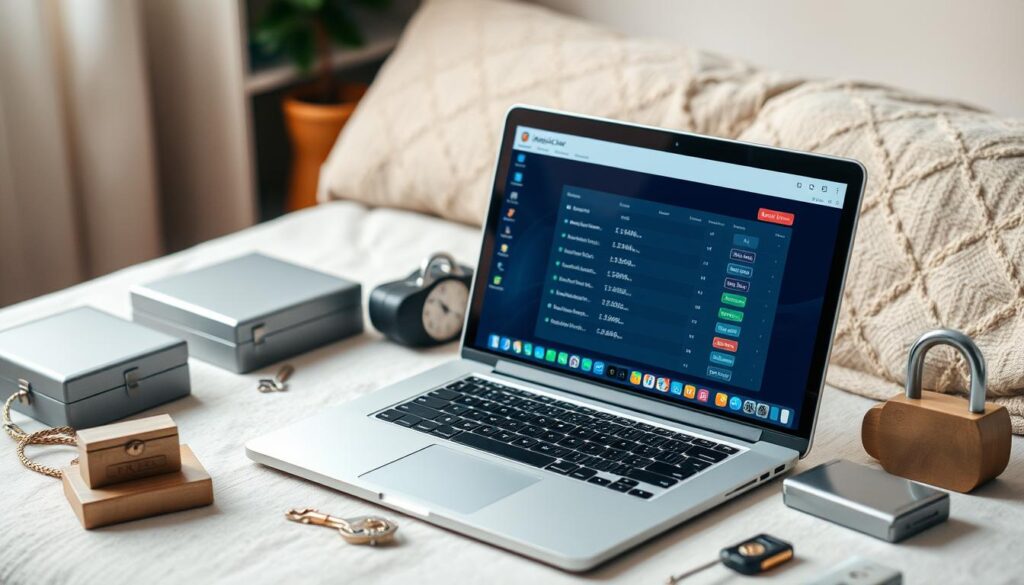
Offline access works on many platforms, like Windows, Mac, Linux, and mobile devices. Some managers let many users share one device but keep each vault private. KeePass, KeePassXC, and PasswordSafe are great for storing passwords locally.
In offline mode, you can make new records and edit old ones without the internet. This is perfect for traveling or places with poor internet. For those who don’t want cloud storage, Enpass is a free and safe choice for offline use.
“Offline access ensures your passwords are always available, regardless of your internet connection.”
Even though offline managers are secure, backing up your vault regularly is key. This way, you’ll always have a reliable password manager, no matter your internet status.
Setting Up Your Offline Password Manager
Setting up an offline password manager is key to keeping your digital life safe. You need to pick the right tool, install it, and make a strong master password.
Choosing the Right Offline Password Manager
Look for a password manager that’s secure, works on your devices, and is easy to use. Bitwarden is free for personal use, and RoboForm has been around since 2000 with no limits. Enpass is great for those who want to control their data locally, offering strong offline features and syncing options.
Installation Process
Setting up your password manager usually means downloading it and creating an account. Some, like Keeper, need you to log in online first to use offline. Enpass, for example, has free apps for Windows, Mac, and Linux, making it easy to install on different devices.
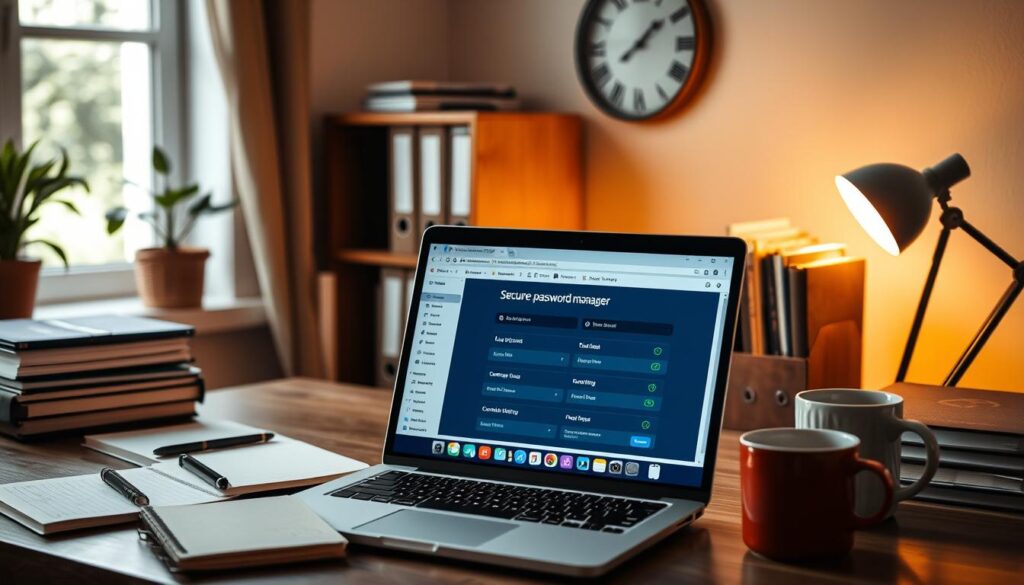
Creating a Master Password
Creating a strong master password is crucial. It should be unique, strong, and easy to remember. Some managers, like Keeper, offer biometric login for extra security. Your master password unlocks all your passwords, so make it as strong as you can.
“A strong master password is your first line of defense in securing your digital life.”
By following these steps, you’re making a big step towards better digital security. With options like Enpass, you can find a manager that meets your needs.
Securing Your Offline Password Vault
Keeping your encrypted password storage safe is key today. With most people handling about 100 online accounts, a strong password vault is a must. Let’s look at ways to make your offline password manager more secure.

First, pick a password manager with strong encryption. Look for 256-bit AES encryption, which is the highest level of security for your data. This ensures your passwords are safe from hackers.
Also, use multi-factor authentication (MFA) whenever you can. This adds an extra layer of security, making it harder for unauthorized access even if your master password is guessed. Many password managers now offer MFA, making your vault even safer.
- Use a strong, unique master password
- Enable biometric authentication if available
- Regularly update your password manager software
- Secure the device storing your password vault
Physical security is also key. Keep your device in a safe spot and think about using encrypted storage for backups. Don’t store passwords in places like notes or online documents, as they can be easily hacked.
Interestingly, 90% of users prefer offline password managers because they are used on just one device. This shows how important strong local security is.
| Security Feature | Importance | Implementation |
|---|---|---|
| 256-bit AES Encryption | Critical | Built-in to quality password managers |
| Multi-Factor Authentication | High | Enable in settings |
| Regular Software Updates | Essential | Set automatic updates |
| Physical Device Security | Crucial | Use device encryption and secure storage |
By following these steps, you can build a strong defense for your password vault. This keeps your digital life safe in our connected world.
Syncing and Backing Up Your Offline Password Manager
Keeping your passwords safe and easy to get to is key. This part talks about how to sync your passwords securely. It also highlights the need for regular backups for your offline password manager.
Methods for Secure Syncing
Syncing your offline password vault across devices needs careful thought. Many suggest KeePass for its strong offline features and flexibility. For safe syncing, Veracrypt with Dropbox is a good choice. Others like FreeFileSync for syncing folders to encrypted USB sticks.
Importance of Regular Backups
Regular backups of your password manager are vital to avoid losing data. Scheduled full disk image backups add extra security for your password data. Bitwarden, a favorite among users, uses a zero-knowledge security model. This means your password database is encrypted and decrypted only on your device.
Best Practices for Backup Storage
When backing up, encryption is crucial. Gopass allows for GPG encrypting text files, adding more security to your password backups. For offline options, KeePassXC is great for Windows and Linux desktops. Always test your restore processes to make sure your backups work.
By following these secure syncing and backup tips, you can keep your offline password manager safe and accessible on all your devices.
Troubleshooting Common Issues with Offline Password Managers
Offline password managers are great for security, but they can have problems. Users often face issues that need fixing. Let’s look at common problems and how to solve them.
Forgetting your master password is a big problem. Without it, you can’t get into your vault. To avoid this, make a strong, easy-to-remember master password. Also, keep a backup recovery key in a safe place.
Syncing problems between devices can happen. About 50% of users use Dropbox or USB keys to sync. To fix these, check changes manually and pick the latest version.
Issues with new operating systems or browsers can pop up. Make sure your password manager software is always up to date. This keeps it working well on all platforms.
User Preferences and Challenges
KeePass is a favorite for 67% of users. But, 10% find it hard to use on different devices. This shows the tech challenges involved.
| Issue | Solution |
|---|---|
| Forgotten master password | Use backup recovery key |
| Sync conflicts | Manual resolution |
| Compatibility problems | Regular software updates |
20% of users add two-factor authentication for extra security. This helps protect against unauthorized access.
Having a good recovery plan is key before problems happen. Regular backups and knowing your software well can prevent data loss and frustration.
Conclusion
Offline password managers are great for keeping your data safe offline. They use strong encryption to protect against online threats. This makes them perfect for those who value their privacy. Many, like KeePassXC, are free and open-source, which builds trust and makes them accessible to everyone.
Top password managers use 256-bit AES encryption to keep your info safe. They also offer password generation and secure data transfer. Plus, they get regular security checks from independent firms to keep you safe.
Offline password managers need more effort than online ones but are worth it for their security. You can find options like 1Password and Dashlane that work on many devices. Others, like Password Safe, are made for specific operating systems. Choosing the right one depends on what you need, like price, features, and how easy it is to use.
Using an offline password manager is a big step towards better digital security. These tools make managing your passwords easier and give you peace of mind. Just remember, to get the most out of them, use them regularly and keep them updated.
Further Reading
- Cheapest Password Manager
- Top 10 Best Password Managers
- Best Password Manager for Seniors
- NordStellar Review
FAQs
Q: What are offline password managers?
A: Offline password managers store encrypted passwords on your device or a USB drive. They don’t need the internet to work. This makes them safer and more private than online managers.
Q: What are the benefits of using offline password managers?
A: Offline managers keep your data safe from hackers and data breaches. They don’t store your info on servers, so you have more privacy. You can also use them without an internet connection.
Q: What are the different types of offline password managers?
A: There are three main types. Locally installed managers store data on your device. Portable managers use USB keys or SD cards. Self-hosted solutions let you keep your own server for storing passwords.
Q: How do I access an offline password manager?
A: Accessing an offline manager is easy. Just use the vault on your device or USB drive. You’ll need a master password to unlock it, without needing the internet.
Q: How do I set up an offline password manager?
A: First, choose a manager that fits your needs. Then, download and install it. Create an account and a strong master password. This password unlocks all your stored passwords.
Q: How can I secure my offline password vault?
A: Use strong encryption like AES-256. Add two-factor authentication if you can. Keep your device or storage safe and up to date. Regularly update your software to stay secure.
Q: How do I sync and back up an offline password manager?
A: Syncing offline managers needs manual steps or a secure network. Backups are key to avoid losing data. Use encryption and store backups safely. Test your restore process often.
Q: What are some common issues with offline password managers?
A: Issues include forgetting your master password or sync problems. You might also face compatibility issues. Use backup keys, resolve conflicts manually, or update your software. Always have a plan for emergencies.



